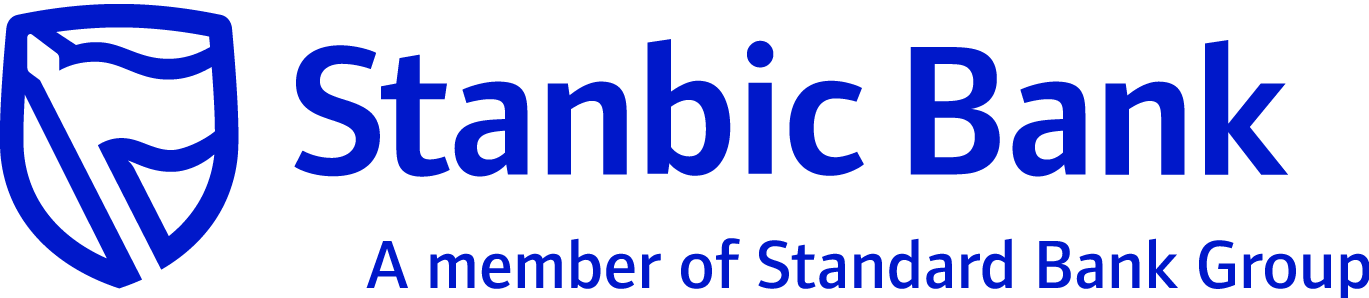
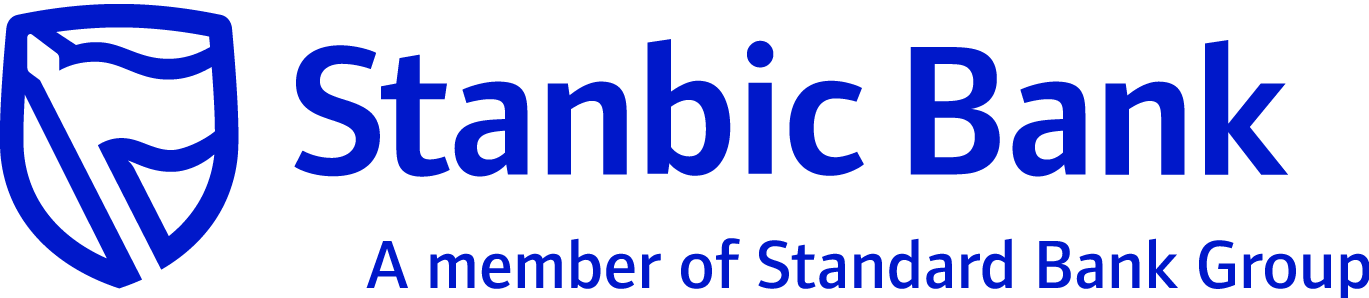
|
Introduction |
This screen allows the retail user to add a new category that they can use for transaction categorization. While adding a new category the user has to specify category details (name, head, available for categorization), Budget details (Frequency, Amount, Effective from, Threshold Amount %) and Rule details (Priority, Keywords). While defining rule (from 1 to 999), 1 is of the highest priority and a maximum of 3 keywords can be defined by the retail user for a category. The rules defined will be used by the system only if auto categorization is enabled. |
|
Navigation |
The following is the navigation for this option:
|
|
What you can do |
The table below provides a brief description of the data that must be specified on the screen and the functions you can perform: |
|
Field |
Description |
|
Category Details |
|
|
Category Name |
Specify the unique name for the category. |
|
Category Head |
From the drop-down list, select the category head. Valid Values: Income Expense |
|
Available for Categorization |
Select the value to make the category available for categorization. If not enabled, then this category will not be available for retail user for categorizing the transaction. By default, it will be selected. |
|
Budget Details |
|
|
Frequency |
From the drop-down list, select the frequency. Valid Values: Monthly Quarterly Yearly |
|
Amount |
Specify the budget amount for the above set frequency. If the frequency is set, then amount is mandatory and also vice versa. |
|
Effective From |
From the drop-down list, select the effective date. This date will be used for calculating the budgeting details. If the frequency is set as monthly and if the current date is 25th June 2011, then system will automatically set the effective date as June 2011. However, retail user can change and set the future date as the effective date. |
|
Threshold Amount |
Specify the threshold amount in percentage for budgeting purpose. If the retail users consumption percentage reaches the percentage specified here, then an alert can be sent to the retail user. |
|
Rule Details |
|
|
Priority |
Specify the priority of the category. |
|
Keyword 1 |
Specify the first keyword. |
|
Keyword 2 |
Specify the second keyword. |
|
Keyword 3 |
Specify the third keyword. |
|