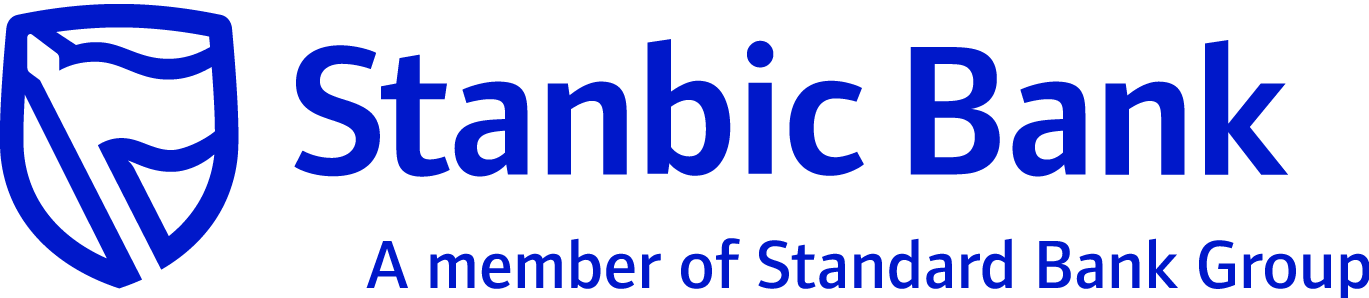
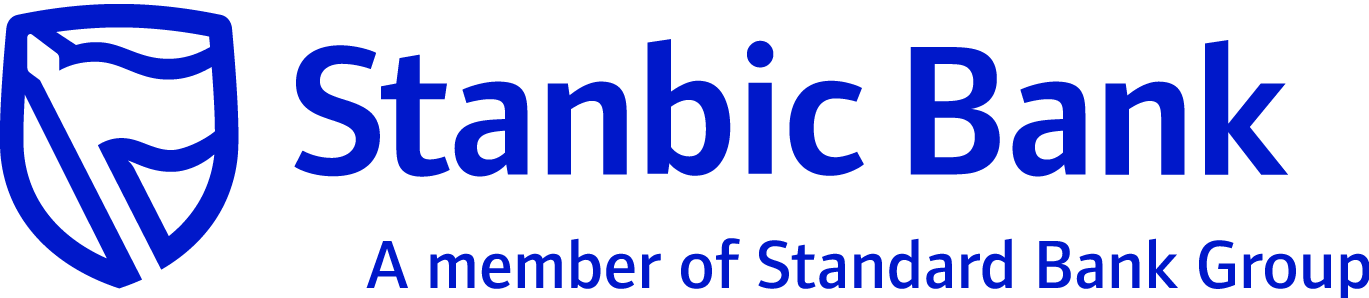
|
Introduction |
This screen allows the retail user to either link or delink the categories to/from their profile. Delinked categories will not be available for the user to transaction categorization or budgeting purpose. However, retail user can link it back to use it henceforth. During the period of de-linkage, the categorized transactions would be marked as Uncategorized. |
|
Navigation |
The following is the navigation for this option:
|
|
What you can do |
The table below provides a brief description of the data that must be specified on the screen and the functions you can perform: |
|
Field |
Description |
|
Categories Linked/Not Linked |
|
|
Category Name |
The name of the category that is linked or delinked. |
|
Category Head |
The head of the category that is linked or delinked. |
|
Confirmation Details |
|
|
User ID |
Specify the e-Banking user ID. The transaction authentication could be anyone among transaction password, secure ID, device based mobi token and SMS based mobi token. For SMS based mobi token, retail user has to click on Generate token to receive the same on their mobile as SMS which in turn can be used for authentication. |
|