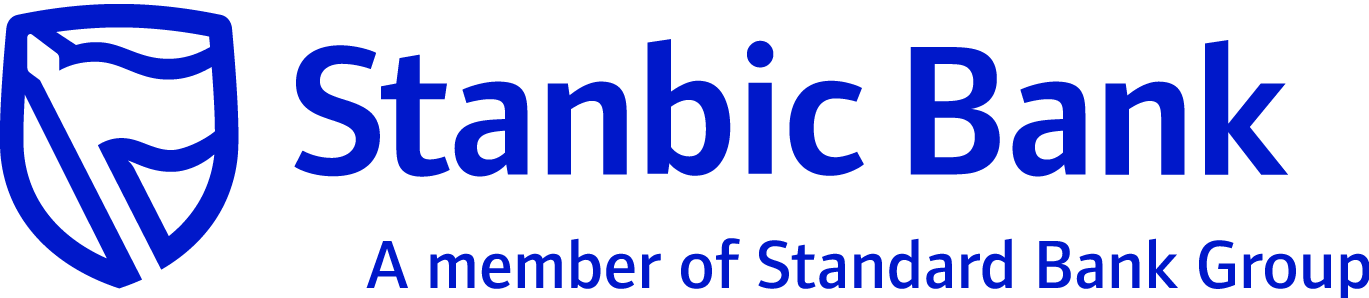
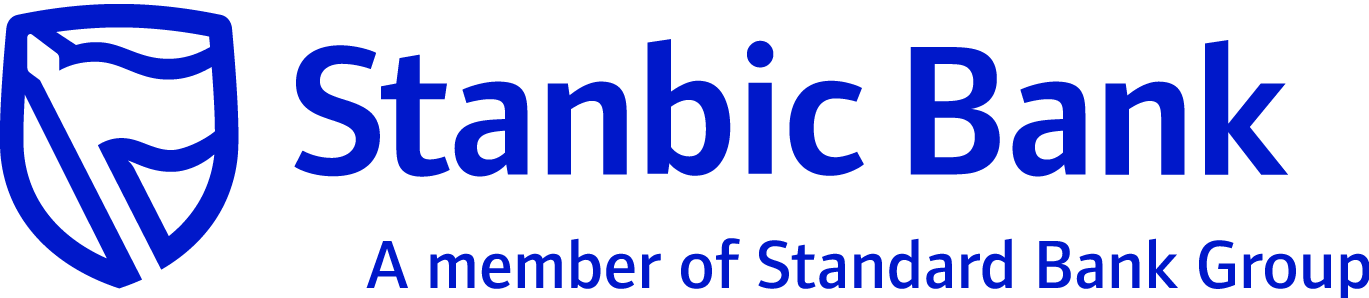
|
Introduction |
This screen allows the retail user to link or delink the categories to their profile. All the categories linked to their profile (both system and user created) are listed on the categories linked list. However, user can delink the categories which are not used. Once delinked, user cannot use it for transaction categorization and budgeting purpose. If user intends to use the categories which were delinked, then they have to link those categories back to profile for further usage. Note: The user created categories (using Add Category) are available in user profile by default, that is, as soon as a new category is created by the user, that category is available in their profile by default. If user intends to remove it, they can either Delete or De-link it. Delete is a permanent loss and hence user has to create a new category, if delinked, user can link it back to his profile and use it subsequently. |
|
Navigation |
The following is the navigation for this option:
|
|
What you can do |
The table below provides a brief description of the data that must be specified on the screen and the functions you can perform: |
|
Field |
Description |
|
Categories Linked/Not Linked |
|
|
Select |
Select the check box to select the records to link or delink. |
|
Category Name |
The name of the category. |
|
Category Head |
The head of the category. Valid Values: Income Expense |
|